Recover my MAC address on different systems
By Wifirst team on 17 Mar 2025
On Windows 7 :
- Click on Start, then on Control Panel.
- Go to Network and Internet, then to Network and Sharing Center.
- Click on Modify card settings (left).
- Right-click on your active connection (Wi-Fi or Ethernet) and select Status.
- Click on Details. The MAC address is listed next to Physical address.
On Windows 10 and 11 :
- Click on the Start button, then on Settings.
- Go to Network and Internet.
- Select Wi-Fi or Ethernet according to your connection type.
- Click on your active network to display its details. The MAC address can be found under Physical address (MAC).
Tip: You can also open the command prompt and type ipconfig /all to display all MAC addresses of connected devices.
On macOS (Mac OS X and later):
- Click on the Apple menu and select System Preferences.
- Go to Network.
- Select your active connection (Wi-Fi or Ethernet) in the left-hand column.
- Click on Advanced.
- In the Hardware tab, the MAC address is displayed at the top.
On an iPhone / iPad :
- Go to Settings.
- Go to Wi-Fi.
- Press the name of your active network.
- Scroll down to Wi-Fi Address.
Tip: On iOS 14 and later, a Private (random) Address can be used. Disable it if you need the actual MAC address.
On Android smartphone/tablet:
- Open Settings.
- Go to About Phone or System (depending on Android version).
- Select Status or Hardware Information.
- Scroll to Wi-Fi MAC address.
Note: On some versions, the MAC address is accessible in the settings of the active Wi-Fi network.
On a game console :
- Go to your console's Network Settings.
- Go to Connection Information or the equivalent option.
- The MAC address will be listed as Physical Address or similar.
Topics:
General
You May Also Like
These Related Stories
What can I do with the PlanetCampus by Crous app?
%20(1)-1.png)
%20(1)-1.png)
What can I do with the PlanetCampus by Crous app?
17 Mar 2025
Connection problem on my Android smartphone
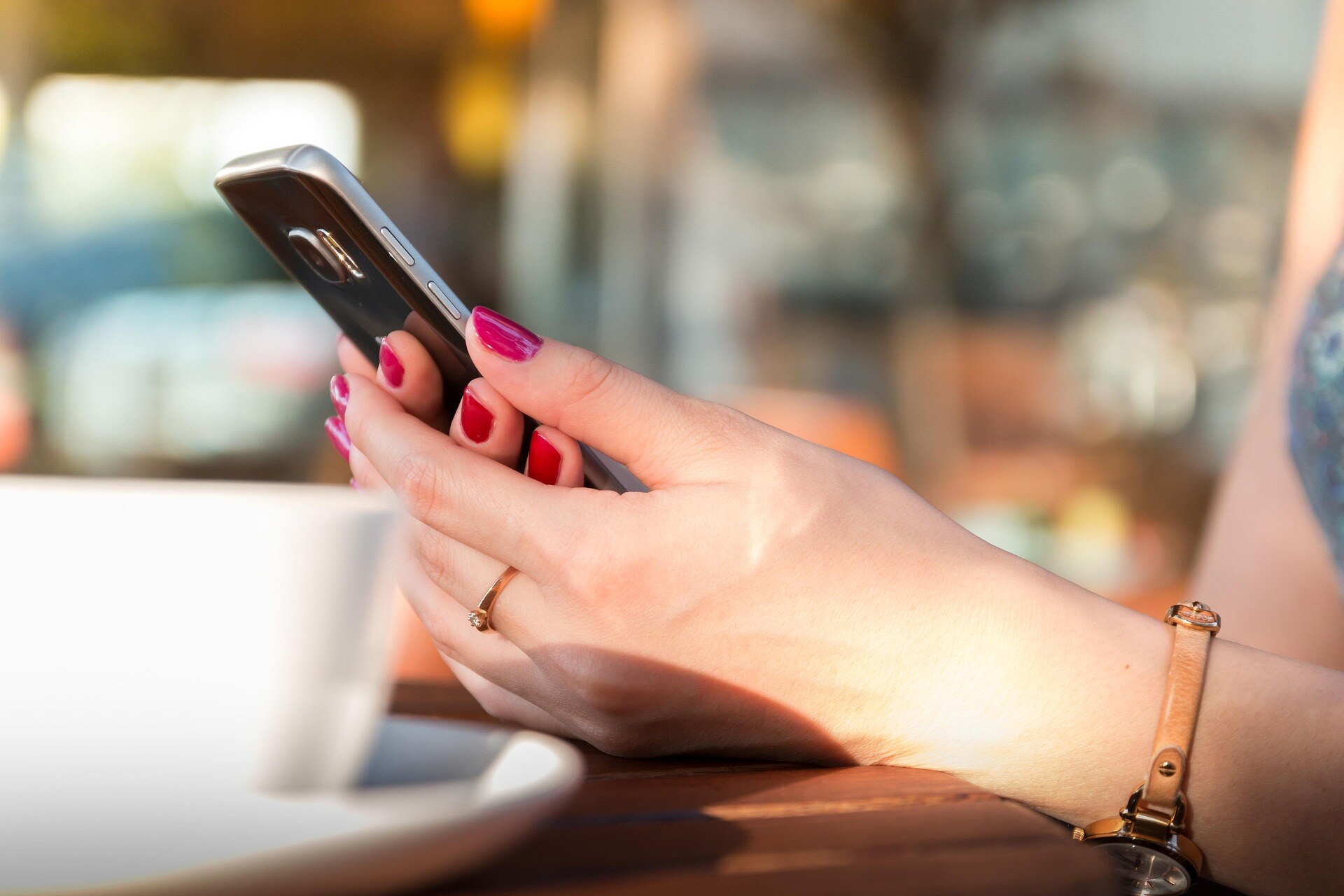
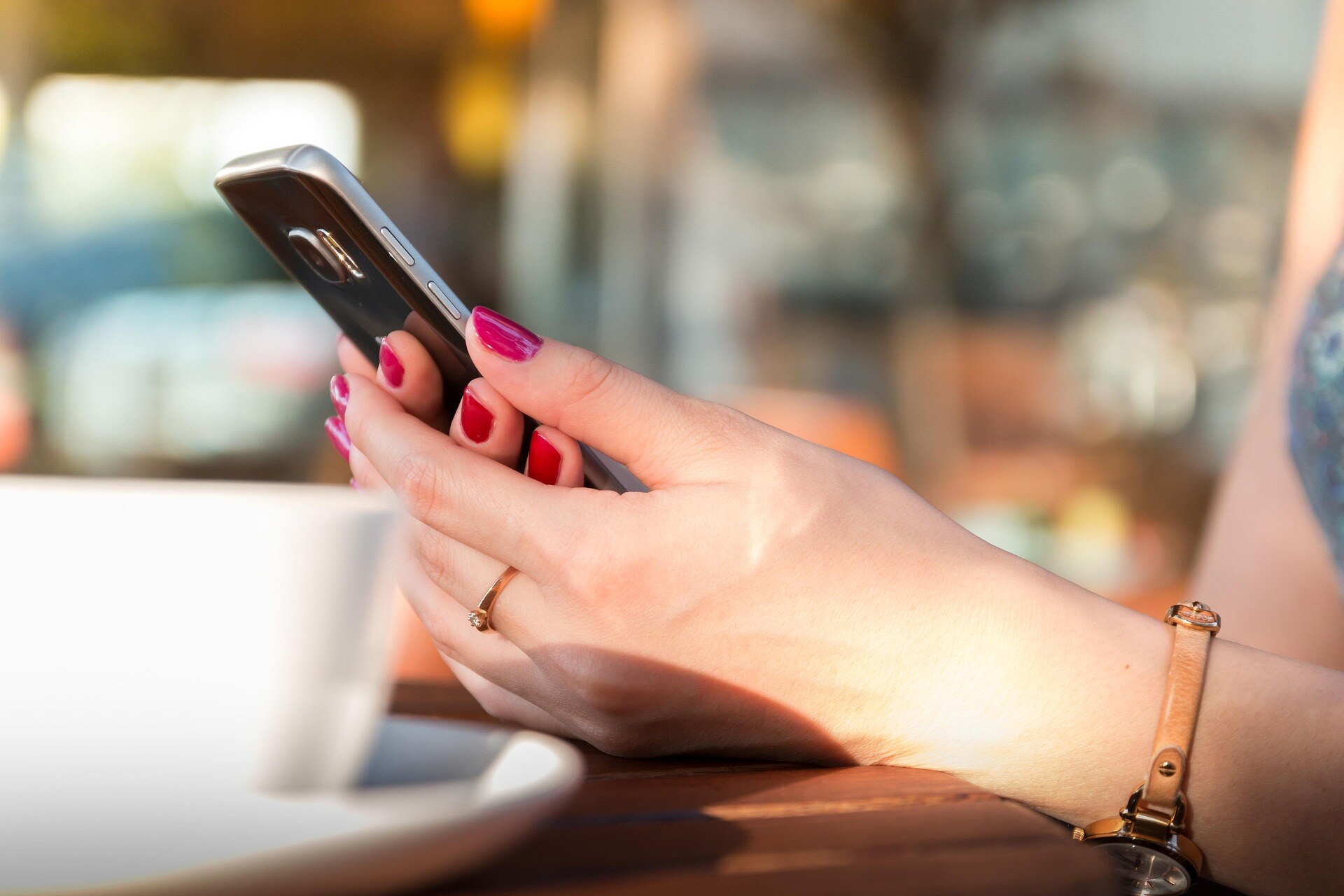
Connection problem on my Android smartphone
17 Mar 2025
I want to recover my IP address with Windows
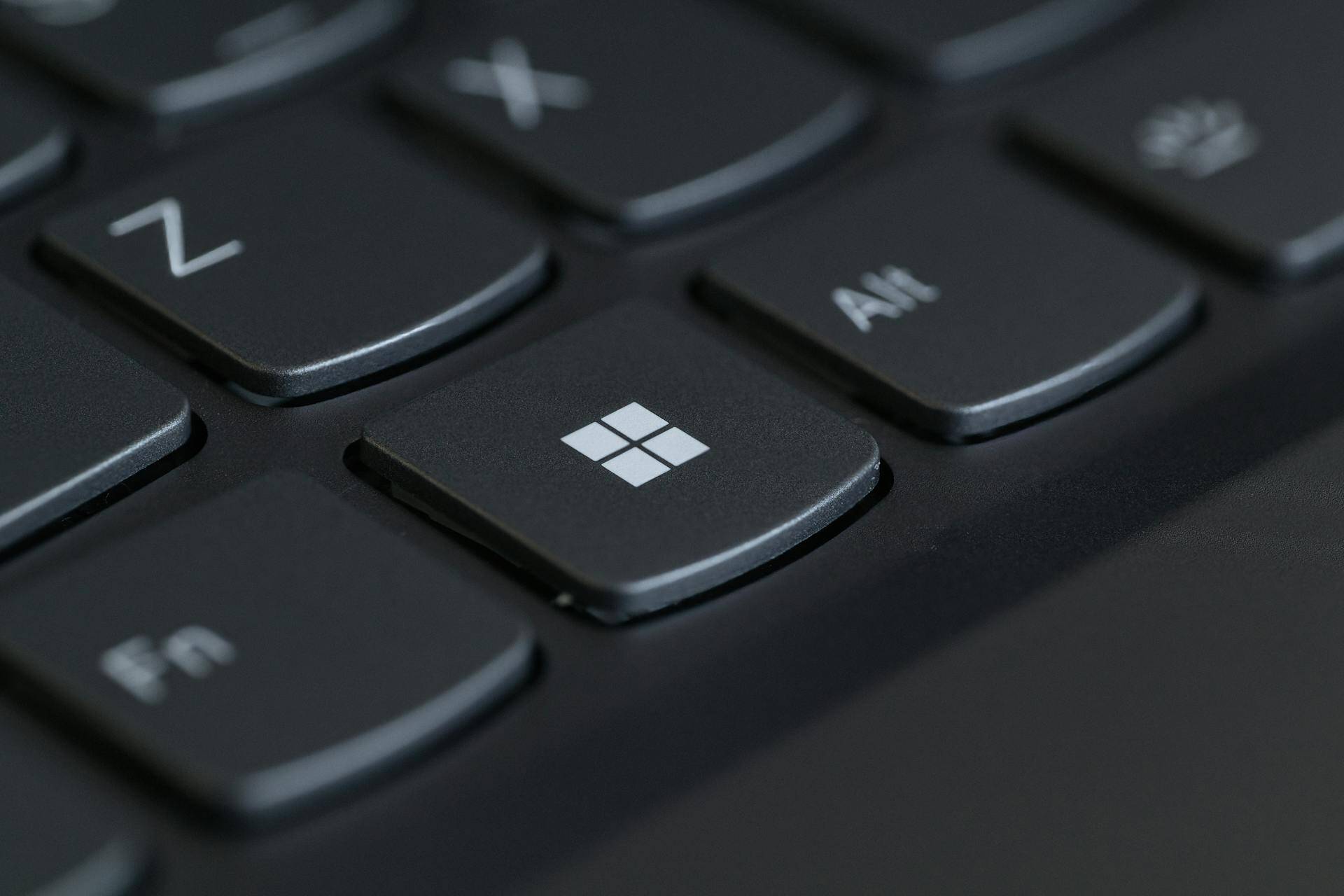
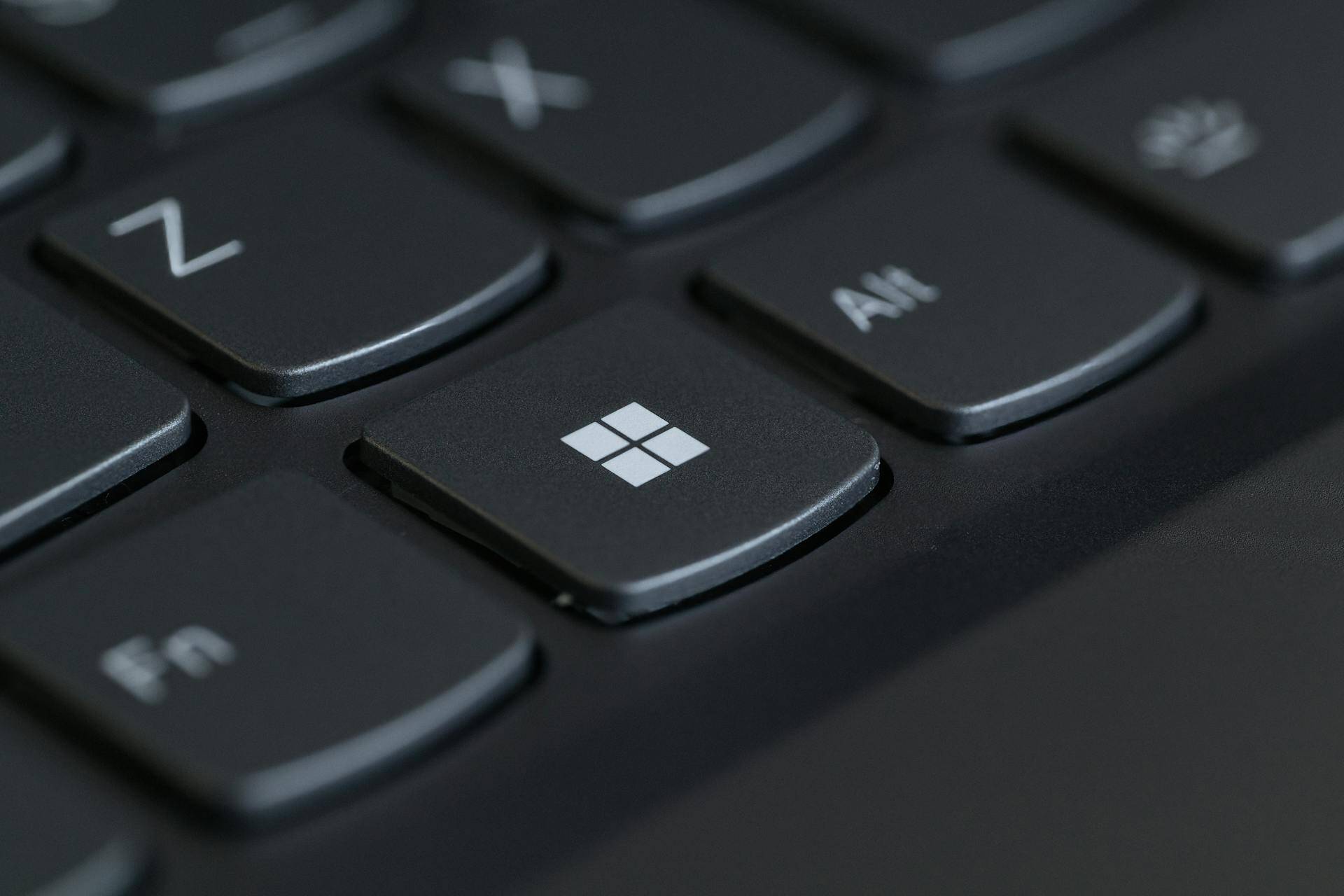
I want to recover my IP address with Windows
17 Mar 2025